Update PF Date of Exit / Date of Leaving in Provident Fund (PF) Employee member portal
Sometimes employer does not update the Date of leaving / Date of Exit of the member. In such cases, Employee / Member is not able to withdraw EPF or file transfer claim or final settlement claim. To overcome this problem a provision has been provided in the member login so that the member himself can update his date of Exit or Date of leaving. Member can update his/her date of Exit / Date of leaving only after two months of his/her last contribution received from the Employer / establishment. Date of exit should be within the last wage month for which contribution was received. This functionality has been deployed at Member Portal.Following are the steps to use this functionality:
Manage>>Member Exit
(URL: https://unifiedportal-mem.epfindia.gov.in/memberinterface/)
> Please enter the User ID(UAN) and Password for login.
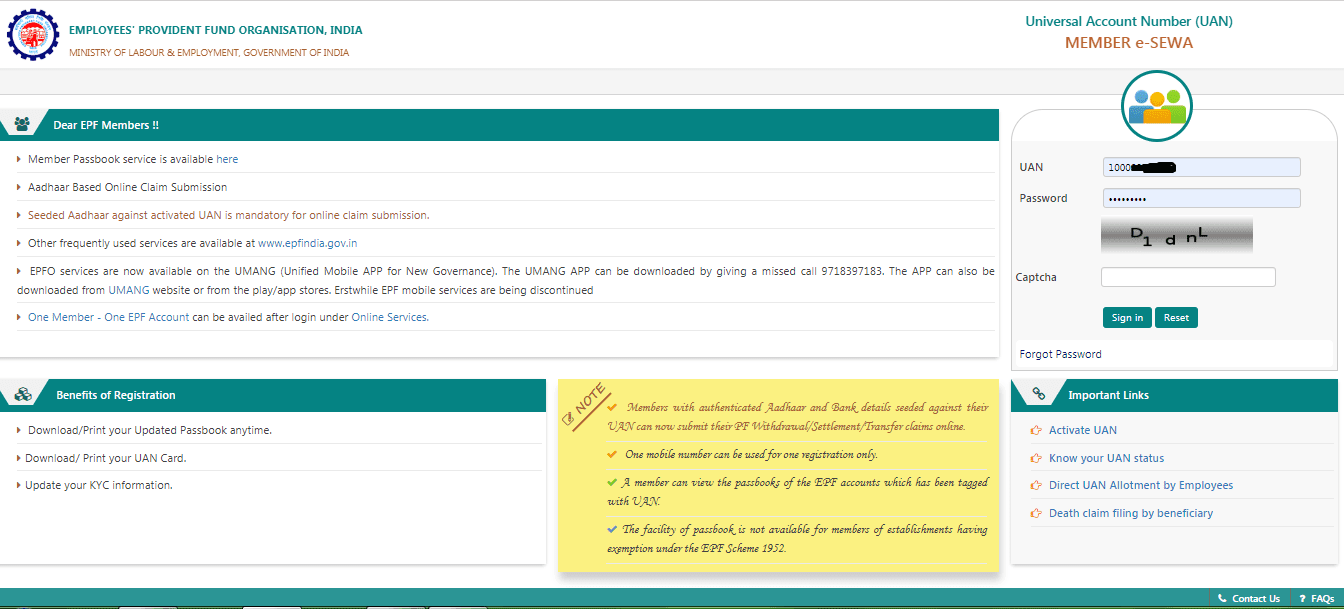
> Select the option “Member Exit” (Manage>>Member Exit)
> Select the PF Account number from the field “Select Employment”.
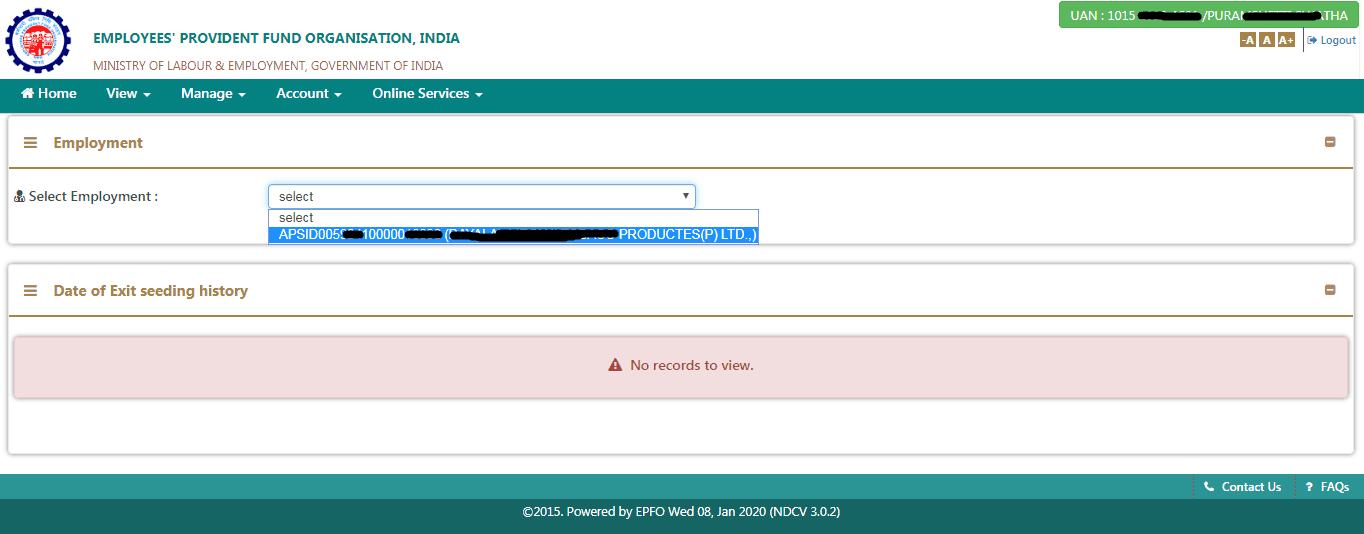
> Enter the Date of Exit in the field “Select Date of Exit (EPF) and “Re-select Date of Exit (EPF).
> Select the reason of exit from the field “Select reason of Exit”.
> Click on option “Request OTP”. OTP will be received on Aadhaar linked Mobile Number.
> Enter the OTP in the field “Enter aadhaar based OTP”.
> Select the checkbox by clicking and submit.
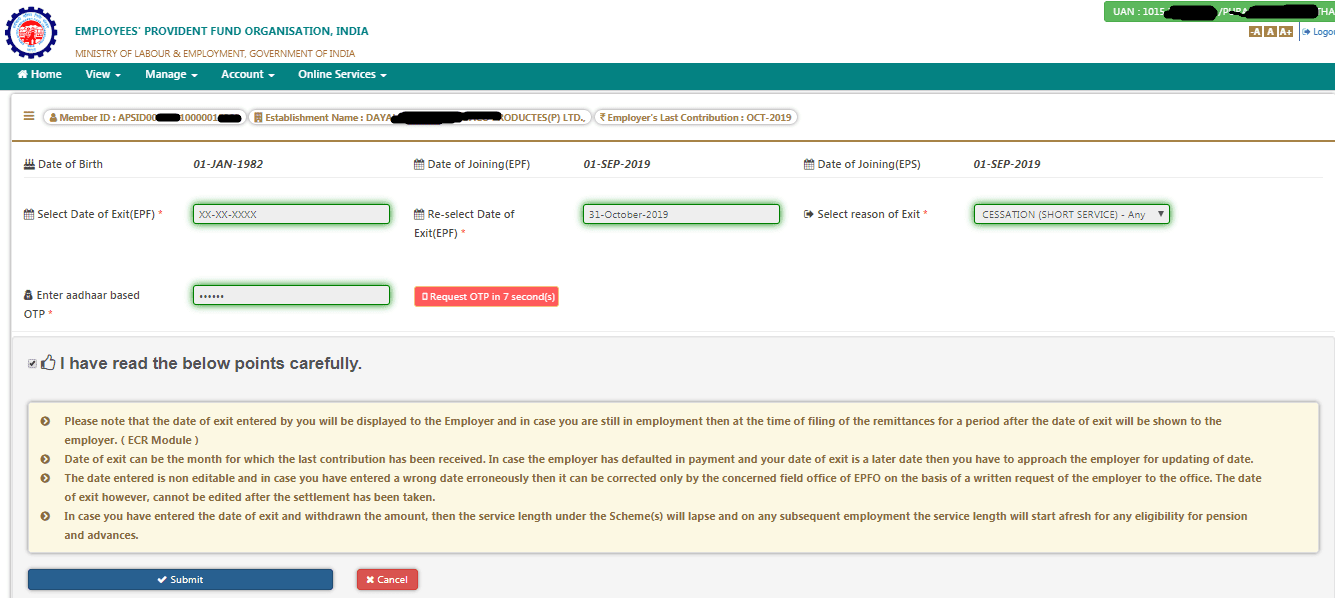
> Click on “Update” button in “Alert”.
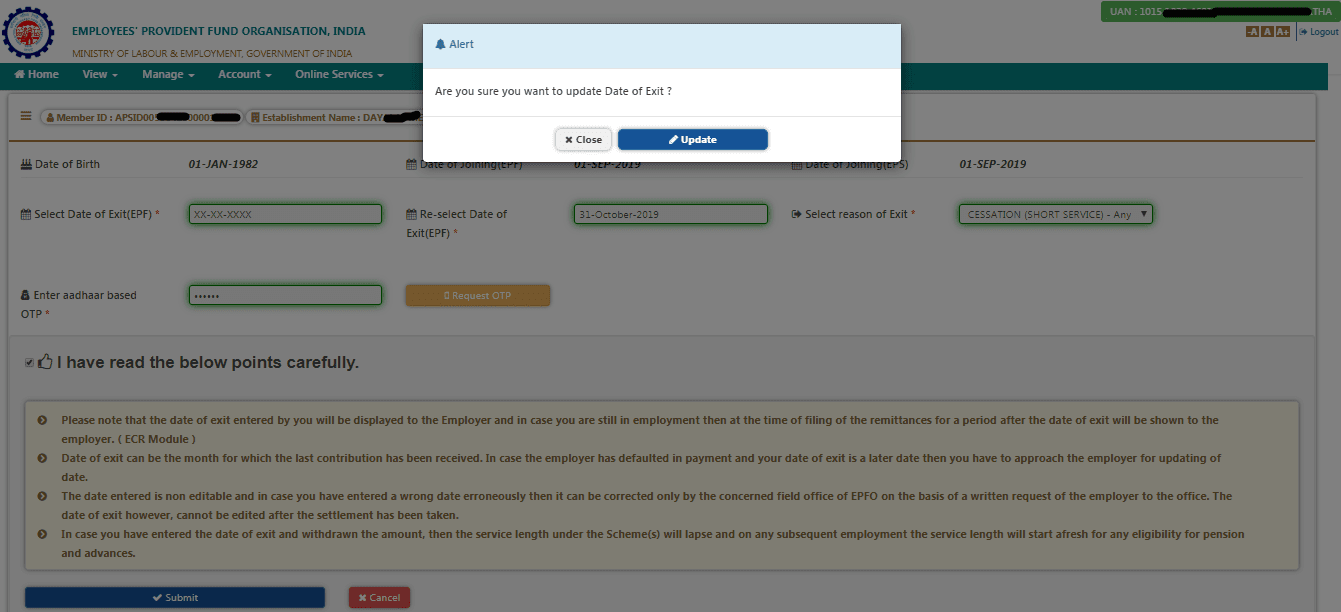
> Click on “OK” button in “Alert”.
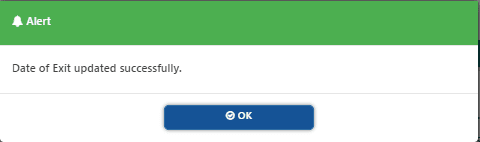
> Date of Exit updated successfully. See the “Date of Exit seeding history”.
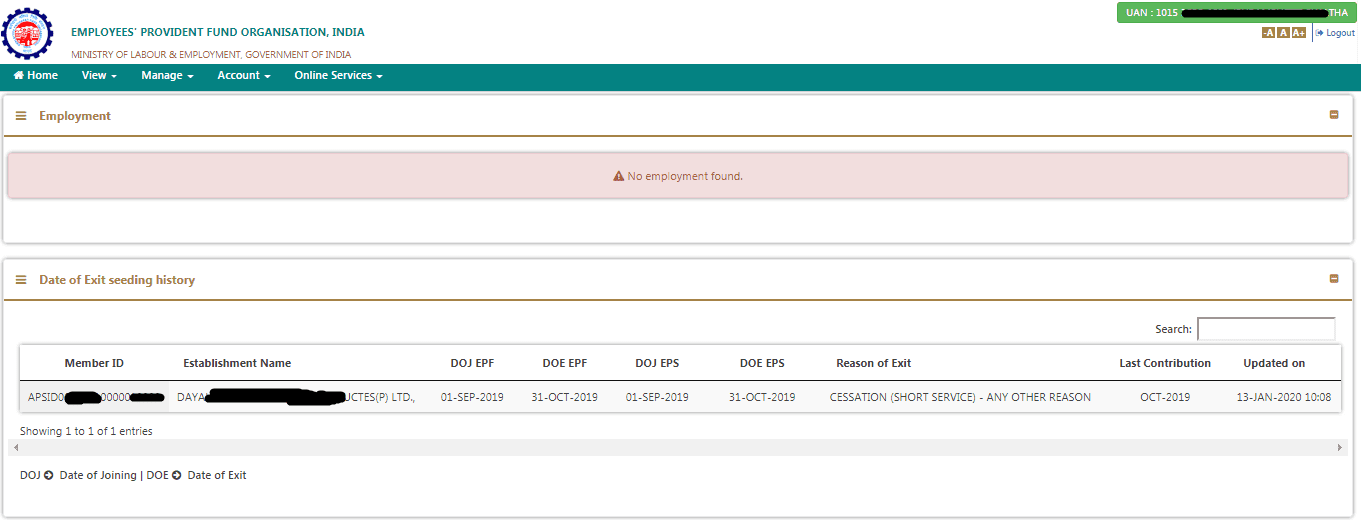
Share with your family and friends and help them to solve their EPF date of exit problems !
